
The preferences window allows you to set various global parameters.
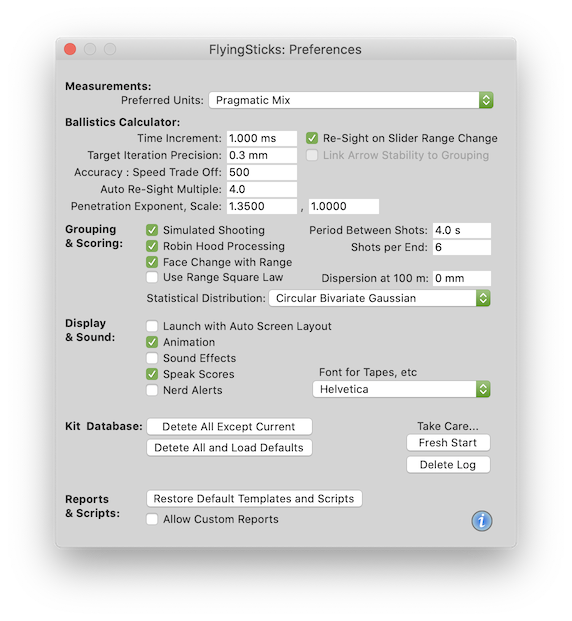
Select the preferred units of measurement: Metric, Imperial or Pragmatic Mix.
Archery tends to be dominated by imperial units, but for purist other options are provided. The metric selection provides strict SI units as used internationally in science and engineering (with the occasional exception that degrees may be used in preference to radians). Imperial uses US customary units, generally in their commonly used although not always strictly correct way.
The "Pragmatic Mix" option uses a mix of metric and imperial units with a bias towards common metric. The option applies imperial units where tradition or commercial influences have been influential, such as with the use of grains instead of grams for arrow weights.
It is possible to change units for individual data fields any time by selecting the entire field and entering the new units text or a new value followed by the new units text. An entry error will display the unit options in the status area. This units conversion feature is available on all data fields, even those that are calculated fields (i.e. not input fields). It is possible that some units are not appropriate such as for "range" in inches (in) or even points (pt) but will still be shown.
Individual modified field units are not retained between launches of FlyingSticks.
On first launch of the application, the Preferred Units are set to the country's practice according to the computer's system locale.
Note: all internal calculations are conducted in strict SI units, with appropriate conversions on input and output. This can sometimes lead to un-rounded default values.
Sets the preferred ballistics engine time increment for stepping through the arrows flight. If the flight requires more than about 1500 steps, then the time increment may be silently increased. Defaults to 1 ms which for a fast bow corresponds to approximately 100 mm (4") of distance covered.
When numerically solving the ballistics equations, the calculation engine stops when this precision is achieved. Larger values reduce the precision, response time and power consumption after a parameter change. Defaults to 0.3 mm.
Set the number of rounds averaged when calculating the archer's round
score. Also derived from this value are various numbers that control the
precision and maximum number of iteration loops allowed when solving some
equations numerically. Can also impact the quality of some plots.
This is a compromise between speed, accuracy and power consumption. If set
too large the application may become sluggish, if set too small errors may
become apparent. The default is 500, and is valid from 100 to 2000, but it
is unlikely you will need to change.
This value determines how far an arrow can be off face center before an automatic re-sight is done. It is expressed as a multiple of the current face diameter. For example, if it is set to 0.5 with a 800 mm face, then a re-sight will be done when the group center is more that 400 mm off face center.
If the value is set to the maximum allowed (1,000) then auto re-sighting is disabled (except for range changes done by a slider action).
If the value is set to 0.0, then re-sighting will always be done, hiding any parameter change effect. The only way a small parameter change will then be noticed is via the elevation and azimuth fields.
The first field sets the power to which the velocity is raised in determining the penetration depth. A value of 1.0 gives a momentum weighted result, 2.0 gives a kinetic energy weighted result. The default is 1.35.
The second field sets the linear scale factor for the penetration. If the above Penetration Power is adjusted, then the Penetration Scale will need to be modified to match a known penetration calibration. The default is 1.0.
Arrow penetration is a controversial subject as discussed in the FlyingSticks eBooklet. The main dispute is over momentum vs kinetic energy (or heavy and slow arrows vs light and fast arrows). The FlyingSticks uses data published by Dr Ed Ashby as the basis for the penetration - in particular a 825 grain arrow carrying a >90% efficient two bladed, single bevel broadhead with 36.6 J impact energy penetrating a Cape Buffalo to 420 mm. This is the recommended single calibration point for a Penetration Power and Penetration Scale Adjust settings without the Ashby overlay enabled.

The target will be automatically re-sighted after a slider control has been used to change the range. This does not happen on numerical Range fields unless the above Re-Sight Multiple setting causes the re-sight action.
The calculator, as a background activity, can conduct simulated shooting. The results are seen in the Target Window and in the Groups panel in the Calculator Window. This can be helpful in getting a feel for apparent group variation between ends. The grouping oval displays the nominal group size which on average can be expected to contain 5 out of 6 arrows.
Line cut rules are applied according to the round's standard rules.

Enables or disables simulated shooting.

Enables the processing of situations where a shot contacts a previous shot. If the centers are less than one third of a shaft diameter apart, then the shot takes the score and co-ordinates of the arrow it strikes - it is declared a "Robin Hood". If the centers are up to one diameter apart, then the arrow is deflected by moving it to the closest point touching the first arrow. In this new position it is re-scored as per World Archery rules. The deflected arrow's fletching is changed to red.
Note that the deflection algorithm makes no claim to model the complexities of a real interaction. Also the algorithm makes no attempt to check that the arrow's new position may involve interactions with other arrows.
When disabled, any interference is simply ignored.

Allow the automatic change of the target face diameter in the Target Window, Grouping panel and Hunting>Game panels when the range is changed. The face size is adjusted to satisfy World Archery rules. The transition range is halfway between the round's ranges where a change would be expected, allowing small range changes from nominal without any change.
Enter a time interval. The minimum interval is about 0.5 seconds and the default is 3.0 seconds.
Enter the number of looses per end, typically six, maximum of 100. Large values may slow the calculator's response time.
Select a statistical distribution model for the spread of simulated arrow impacts on the target.
Presently, only the "Circular Bivariate Gaussian" distribution is supported. It applies independent Gaussian distributions to the horizontal and vertical directions.

Places the main FlyingSticks windows on the screen when the app is launched. The windows are positioned and sized to occupy most of the screen. This is designed for first time users as an introductory aid – disable when no longer required.

When a bow or arrow parameter is changed and all ballistic calculation completed, the target displays make a smooth animated transition to a new target offset. This can give a more immediate intuitive idea of the impact of the change, but it also delays the results.


Allows FlyingSticks to speak the score of each shot as it impacts the target. On completion of an end it will announce a new end (while displaying the previous end total). If Sound Effects are enabled, the score sound will replace the impact sound.
With some Bluetooth speakers, the sound may be unreliably forwarded due to link re-establishment times. Playing background tracks from iTunes fixes the problem!

FlyingSticks attempts to simulate the sounds of archery with a release sound and soon after arrow impact, an impact sound. The timing is designed to be as realistic as possible, within the limitations of the computer's operating system. If the flight time exceeds period between shots, then the simulated flight time is scaled back so the shooting continues at the desired rate without overlapping flights.

Check to sound a nerd alert when getting into complicated areas. A failed attempt to add some humor.
Allows selection of any font available on your computer to be used for sight tapes. Select "Show Fonts" to load the standard font panel. Note: the font size attribute is ignored here as it is optimized within the tape generation process.
All archer and kit information is retained in a database. In general, this is self-maintaining, however with high usage, the database may become large and slower to access. The follow buttons provide a means to cleanse the database.
It is recommended that you save a copy of the database first by: allowing report customization, select File>Export Template(s) and select a suitable place to save the data. An archive directory containing the database (Archer2DB.db) will be copied to that placed. For those interested the database may be inspected using a SQLite editor such as "DB Browser for SQLite 3".
Deletes all database entries except for the current kit and the generic kit. All other kit data will be discarded.
Empties all data from the archer database then loads with a default setup. The result is the same as the first launch of FlyingSticks after installation.
This button will take drastic action (after several warnings that you will need to approve) by deleting the kit database and all custom reports. A new database will be built and loaded with factory defaults. FlyingSticks is then in a freshly installed state, ready for you to start afresh.
Note that if your computer is used by different account holders, only the logged in user's data will be deleted.
Various reports are available at Archer>Reports. These show information about the currently loaded kit and may be printed or saved as PDF files.
Similarly, various scripts are at Analysis>Scripts. These are plain text files.
This action will replace all report templates and image files with defaults.

Most reports may be customized by those familiar with HTML. This feature enables three related items in the File menu.
FlyingSticks maintains a log of detected errors that can be helpful in diagnosing problems. Clicking this button will clear the log.
This log can be viewed by clicking the "Support" button below as it is automatically appended as "FlyingSticks.log" to a draft support email from where you can open, delete or save the log. Cancel the draft email without sending or saving when done.
Optionally you may register as a FlyingSticks customer. The process
composes a simple email and presents it to you for approval in Apple's
Mail client. You may edit the email and send it or you can elect to
cancel.
If Apple's Mail client is unavailable, you will need to email manually
to FlyingSticksRegistration@capgo.com.
Use this button to send an email to the FlyingSticks team on any
subject. As for registration, you can edit or abort. By default, a
snapshot of you setup is attached to assist in problem diagnosis. You
may delete this if you wish before pressing Mail's send button.
If Apple's Mail client is unavailable, you will need to email manually
to FlyingSticksSupport@capgo.com.