This window shows how a set of tapes will be printed for the current kit. The screen scaling should be very close – within 2% – to the actual size required.

As the total print width is reduced, some buttons may be seen to disappear. This is normal behavior to avoid screen clutter. Increasing the number of tapes to print is the easiest way to recover these buttons.
If the tape is shown with crop marks only, then a problem has been encountered in generating the tape. The most likely issue is an unachievable range has been requested - go to Sight>Tape to investigate. It may be necessary to reduce the arrow mass on Arrow>Assembly.

Number of tapes to print can be increased or decreased by clicking on the up or down arrow. The tapes are printed as a single row centered on the page. The maximum number of tapes is dependent on the tape width, crop margins and paper width. The tape spacing can be managed by crop margin adjustments.

Opens the standard print dialog from where the tape may be forwarded to a printer or saved as a PDF file for later printing. In general, it is recommended that you save as a PDF then print the PDF.
The button will disappear if there is insufficient space due to a narrow printing window. Should this occur, use the menu bar's File>Print Tape... or the print button in the magnified tape view for the same function.

Selects the calculator's Sight>Tape panel from where tape options may be selected. If the panel is already visible, then the calculator will be hidden. A second press will make the calculator visible again with a toggling action.
The button will disappear if there is insufficient space due to a narrow printing window.
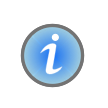
Opens this information popup. Similar buttons are to be found on various calculator panels and provide context appropriate information. The panel may be dragged to another place on the screen and left open until another Info popup is opened.
You can use just about any printer type on any paper type. However, be aware of some issues that can impact results:
paper can stretch or shrink with humidity or applied force
ink-jet ink is not waterproof
tape accuracy is dependent on quality of input data
tape is for a particular bow and arrow combination
Using normal paper requires attaching to the sight with double sided tape. The tape should be applied to the paper on the flat, without stretching the tape or paper. Firmly press them together before removing the backing tape. Remove the backing. If the tape has a strong tendency to curl, you may have stressed the tape and introduced an error.
Clean the sight's scale bar with a solvent cleaner, being particular in removing any adhesive from previous tape, then wipe dry.
With the sight set the reference range, gently apply tape to sight scale bar starting with the reference range point and working away from each side of this point.
If the sight scale bar has sufficient width - i.e. 2 mm or ~0.1" purchase area around the tape , it may be possible to avoid double sided tape and use standard clear packing tape. The process is similar.
Using this method can produce good results but is usually more trouble in aligning the stickers in the printing process. If the stickers are oversized they can be easily trimmed.
Note: the present software centers the printing in the middle of the page. If using sticker stationary, you can rearrange the layout of the stickers on the page before printing. Printing to standard paper first helps.
It is essential to waterproof the tape, to avoid dimensional change, blistering and ink wash-out. There are two methods. The simplest is to apply bow wax and optionally a little mild warming with a hair drier to ensure the wax penetrates a little.
The second an more common approach is to use clear packing tape. If the tape was attached using this type of tape, then the job is already done. Most packaging tapes adhere and seal well. But, little bow wax around the periphery will provide that extra bit of certainty!
If you wish to use different arrow masses, different tapes will be required. For this it is best to laminate your tapes. This is simply done by applying packaging tape to both sides and trimming, ensuring a 2 mm or ~0.1" sealing margin.
An office laminator can be used, but you may find dimensional errors creep in due to the heat, drying and the forces involved.
The present tape generator assumes a linear relationship between the sight pin's height above the arrow axis and the sight's range scale. The one exception to this is the Pivot type of sight, where additional geometry details are required. If you have a different geometry, please contact support for assistance - there may be a solution.