 Calculator Button
Calculator ButtonThis window provides a similar view of the game to that found in hunting>results from where it may be spawned. It allows view of the target while adjusting other parameters.

The game image shows a silhouette outline of the game animal over-laid with a purple kill zone and two ovals representing the archer's effective grouping area. The larger oval is the grouping with the combined range estimation, wind gust and other errors, while the inner oval is the archer's form under ideal conditions, without errors.
An aiming point is also included and may be offset due to wind drift, target motion and a spine miss-match if spine modelling is enabled in the Ballistics>Spine panel.
Each game animal image is scaled to occupy most of the frame, while the grouping ovals are scaled relative to the animal's size. The window may be resized, with padding added where necessary to maintain the correct image aspect ratio.
This is an estimate of the probability of a quick kill by a single shot. The probability calculation is based on:
archer's grouping form,
game type and kill zone size,
range distance estimation error,
wind drift,
wind gust and associated uncertainty,
arrow penetration,
Any of these factors that contribute more than a 5% reduction in kill probability has its determining parameters high-lighted in red and in the status area.
The author would suggest that anything less than 90% probability would be an unethical shot. It becomes obvious that achieving this level of certainty not as easy as it looks! See Ethical Hunting for more information on how the kill probability is calculated. Color changes to red for unethical shots.
Shows current horizontal range and allows it to be changed. Unlike the Range Slider it does not re-sight the range change (unless allowed in Preferences - "Auto Re-Sight Multiple), thus allowing the impact of range estimates to be gauged. Color changes to red for unethical shots.

Re-calculates the Maximum Ethical Range button and sets the current range (above) to this value. The calculator adjusts the range until the "Ethical Kill Probability" value reaches 90.0%.
By necessity, the calculations are complex due to various interactions and occasionally the calculator has trouble homing in on the solution. Try again.
 Calculator Button
Calculator ButtonSelects the calculator's Hunting>Results panel from where archer's grouping form may be entered. If the panel is already visible, then the calculator will be hidden. A second press will make the calculator visible again with a toggling action.
 Print Current View
Print Current ViewPrints the current view of the calculator window. Can be useful for recording some data, remembering that it can be saved to a PDF file.
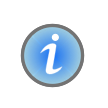 Info
InfoThe Info button launches this popup box. Similar buttons are to be found on all calculator panels and windows to provide context appropriate information. The box may be dragged to another place on the screen and left open until another Info popup is opened.