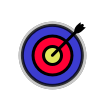
The archery calculator window is the control panel for FlyingSticks embedded precision ballistics calculation engine.
Generally when ever an item is changed, be it a data field or a button, the calculator will recalculate literally everything - trajectories, scores, tapes and plots. Thus changes will be seen to ripple though to everything!

Don't forget the standard Apple menu bar at the top of the screen. Some menu items unique to FlyingSticks warrant a mention - see the Menu Bar page.
The area immediately under the window's title bar provides a set of commonly used buttons:
These buttons, in the top left corner, allow moving back and forth between recent panels in a similar way to a browser surfing the internet. This is particularly useful when the calculator is allowed to jump to a particular panel and you wish to return to the original panel - it saves some thinking!
If a new panel is selected then it deletes any references to previous forward panels and the forward button is disabled. The Back button is disabled when the end of history is reached. The history is limited to the last 20 panels and can be erased by option (⌥) clicking either enabled button.
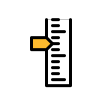
Opens the Tape Window. A click on the tape or the calculator button will open the calculator's Sight>Tape panel where tape parameters may be changed. This window is updated when a kit component is changed, so is useful to gauge the impact of modifications.
The button will be greyed out if the sight is disabled in the Bow>Model panel.

If a calculator panel shows a plot, then this button is enabled and will spawn a window containing a re-sizable version of the plot. This applies to the following panels: Bow>Draw_Curve, Ballistics>External, Groups>Theory and Analysis>Parametric_Plots. When on the Analysis>Scripting panel, the current script will be run and if scripted, plot window(s) will be opened. If the window is already open but obscured, it will be moved to the front.

Opens (with a toggling action) the FlyingSticks booklet window. This may be left open as needed. The booklet may also be opened from within various popup help screens in the calculator and the menu bar at View>FlyingSticks_eBooklet.

Prints the current view of the calculator window. Can be useful for recording some data, remembering that it can be saved to a PDF file instead of printing. Some earlier versions of macOS have a bug that prevents faithful printing.
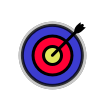
Causes the calculator to re-sight or re-zero the kit so that the group is centered on the target. While the group will be centered, the aiming point may be offset due to wind drift, canter, a moving target or arrow rotation induced deflection. Option-clicking the button will re-sight elevation and zero the azimuth. Changes to any component of the kit is likely to lead to a displacement which becomes obvious in the main Target Window and in the Groups panel of the calculator.
The Re-Sight operation can fail while trying for the impossible due to:
an unachievable range or target height combination, or
a complex trajectory due a strong head wind.
Should these occur the range is reduced to the closest (to target) range along the sight-line.
If arrow rotation is enabled (fishtailing), the re-sight action is applied to the average path, so some offset may be seen.
Applies the wind as defined in the Ballistics>Atmosphere panel to the ballistics calculations. This wind (as opposed to the following "Wind Gust") is assumed constant in speed and direction, however it may vary with height, depending on the selection in the "Land Surface" popup. Defaults to disabled when FlyingSticks starts.
The "Wind:" label is an incognito button that will take you directly to the Ballistics>Atmosphere panel.

When checked, the target display includes the effects of wind gusting as specified in Ballistics>Atmosphere. The effect is to increase the group size, particularly horizontally.
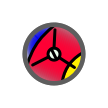

Opens Target Window. This window shows the same image as in the Groups panel. Pressing the calculator button in the Target Window will move the Calculator to the Groups>Direct panel.
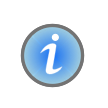
The Info button launches this popup box. Similar buttons are to be found on all calculator panels and provide context appropriate information. The box may be dragged to another place on the screen and left open until another Info popup is opened.
The tab bar near the top provides access to the various panels where data may be entered and processed. These panels are "Archer", "Bow", "Sight", "Stabilizer", "Arrow", "Ballistics", "Groups", "Hunting" and "Analysis".
Some tabs may be hidden when not appropriate:
"Sight" tab visibility controlled by Bow>Model - Sight Fitted check-box,
"Stabilizer" tab visibility controlled by Bow>Model - Stabilizer(s) Fitted check-box,
"Hunting" tab visibility controlled by Archer>Personal - Interests: Hunting or Fishing check-boxes.
All of these panels are further divided into sub-panels that bring together related aspects of the archer's kit.
All data fields may be edited in the usual way, however the calculator does not start processing until the Return or Enter key is hit.
There is more to a data field than is initially obvious - see here!
The Status Text in the lower part of the window is where the calculator will show the current status. It is in two parts: the right-hand side shows a summary of the current ballistics and performance as seen in the Group's target view.
|
Range |
Current Range |
NOTE: this applies to the current range and target only. If the range in manually changed to something other than a round range, then the score is obviously no longer related to the current round.
The left-hand part of the Status Text shows any errors. In the absence of errors, the current Round and its Score based on the archer's current form is shown.
Many of the calculator's algorithms use numeric techniques for solving complicated sets of equations. This can significantly load the computer's processor for a short time and can sometimes be seen as a delay in response to an action and even the infamous rotating ball. This is particularly noticeable in the Analysis panel.
FlyingSticks has a database that retains kit data. In this database you, the archer, are treated as part of the kit, just like your bow or arrow. Thus, the reference to the "Kit" refers to you and a particular bow and particular arrows. Most kit items can be specified, named and saved as a recognizable entity. So, you may have a Target Archery kit and a Hunting kit. The currently active kit can be saved any time from the file menu, with ⌘S or when FlyingSticks is exited.
Some fields provide multiple choices in a popup menu. Some of these may insert new defaults into other fields. For example, changing the bow type will load new default bow parameters such as bow draw, draw-length etc. Suggestion - save the component first!